Preparing AdHoc distribution in Titanium Mobile
For each schema (KitchenSink, KitchenSink-iPad, KitchenSink-universal) select Archive and make sure that
Build Configuration is set to debug
Configure code signing for build targets
For each target, select Build Settings -> Code Signing -> Code Signing Identity
Make sure to select valid provisioning identity that you previously created on Apple’s provisioning portal for a particular iOS device/application. In my case, it was called com.nimble.KitchenSink and provisioning profile was called KitchenSink_AdHoc. For identities to be recognized by Xcode you should have been installed Apple Developer’s certificate as well as your organization certificate into MacOS keychain.
Archive (produce final IPA file)
Select KitchenSink target, then from the main menu choose Product->Archive
Wait for Xcode to compile & archive. You may find resulting Archive in Xcode Organizer:
Click “Share” and provide the same identity which was used for Code Signing section above:
Save resulting IPA file along with corresponding KitchenSink_Adhoc.mobileprovision profile.
Install it on device
That’s the easiest part if you’ve done everything right. Just drag&drop mobileprovision & ipa files into iTunes and run sync with an actual iOS device.
If you missed something for code signing, during iTunes sync, you might encounter errors like this:
The executable was signed with invalid entitlements.
The entitlements specified in your application’s Code Signing Entitlements file do not match those specified in your provisioning profile.
Page 2 of 2 | Previous page
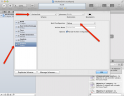
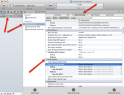
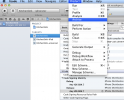
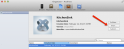
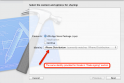
Pingback: This Week in Titanium Mobile Development: 20 Feb 2012 | Titanium Development()
Pingback: This Week in Titanium Mobile Development: 20 Feb 2012 | TiDev()